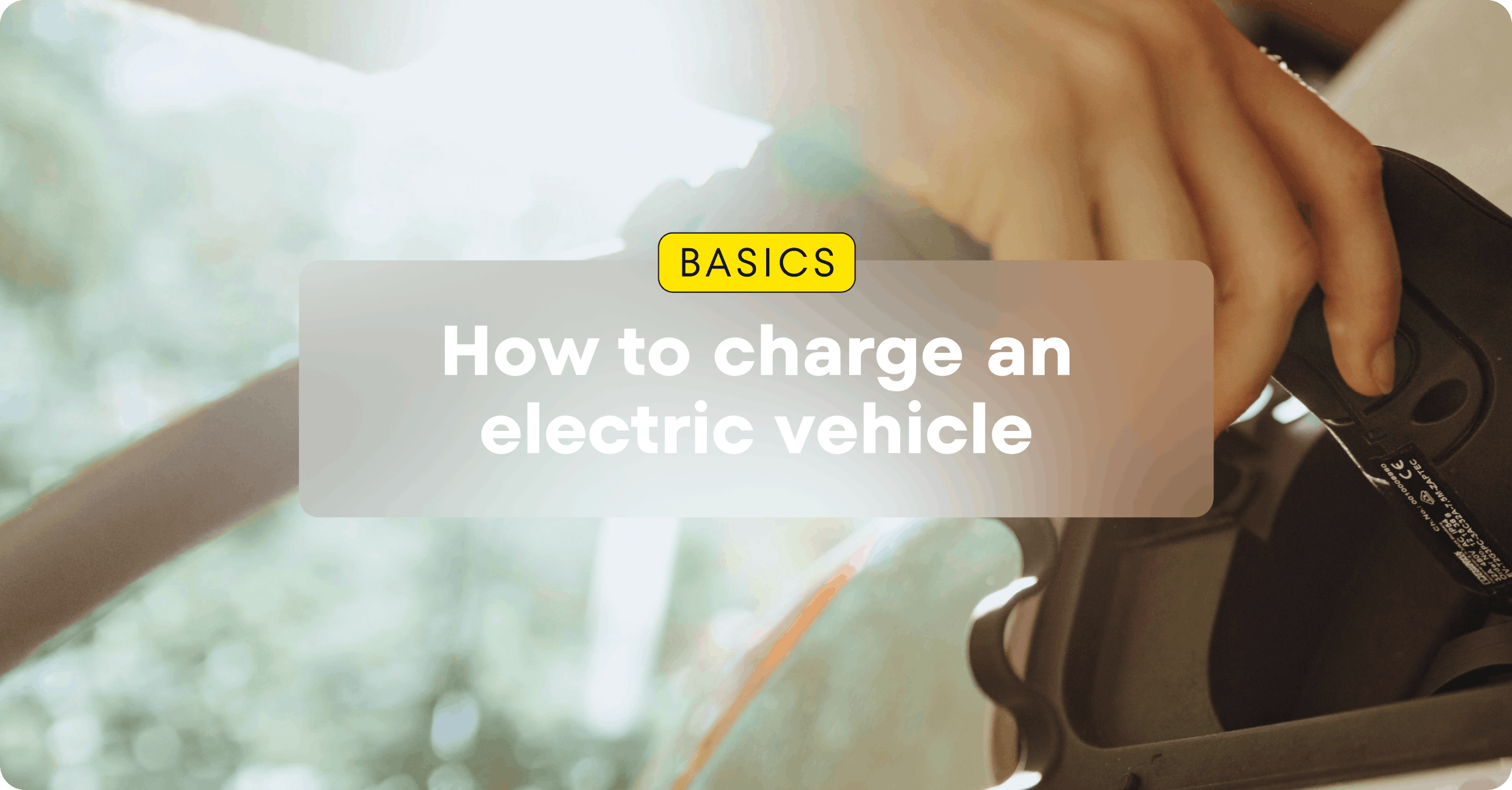
What do you need for EV charging?
The checklist for charging your car isn’t long. All you need are:
- Electric car (BEV or PHEV)
- Charging cable
- Charging app
- Charging card (optional but very handy)
To work with EV chargers, your car should be either a battery-electric vehicle (BEV) or a plug-in hybrid electric vehicle (PHEV). Traditional petrol and diesel cars are not supported. Fast DC chargers already have cables attached. But if you need to charge using an AC charger, you’ll need to bring your own charging cable. In Europe, a Type 2 plug is the standard, and your car most likely came with one. Have one with you at all times.
Finally, you should download a charging app. Many charge point operators have dedicated apps that work with chargers operated by that specific company. But especially for road trips, we recommend choosing a reliable app that lets you charge anywhere you go.
In the Plugsurfing app, you’ll see more than 600,000 public charge points all around Europe and the UK. You can access most of them using the charging app, but some only work with a charging card. You’ll find more information in our charging card blog post.
Step-by-step tutorial: How to charge your car in public?
Charging your car in public is nothing to be afraid of. Once you get the hang of it, it’s no harder than putting gasoline in the tank. With a top-notch charging app like Plugsurfing, finding and accessing chargers is as easy as pie. Here’s how it’s done.
1. Find chargers in the app
When you open the Plugsurfing app, you’ll see a map of your surroundings, plus any available public chargers. You can also click on the 🔍-symbol at the top right corner of the screen. Type in a place, address or landmark to find chargers near it.

2. Check the charger info
Once you’ve found a charging location matching your needs, check the key information. Click on the location pin on the map to see:
- The name and address
- The available plugs, listed by type and speed
- Whether you can charge using the app or the charging card

Click on the Charge button to see the charging prices, and how busy the station usually is at different times of the day.
3. Charge your car
- Choose your plug. When you’re at the charging location, use the Charge button to see the list of available plugs. Click on one and find the corresponding connector in the charging location. Make sure the code in the app and on the charger match.
- Plug in. Connect your car to the charging station with the charging cable.
- Charge and pay. Once everything is OK, click on the Charge and pay button at the bottom of the screen to start charging.
- Stop charging. Find your ongoing session in the app. At the bottom of the screen, there’s a slide toggle Slide to stop charging.
- Unplug. Unlock your car and detach the charging cable. If you used your own cable to charge, take it with you.
- Receipt. The receipts for all your charging sessions are in the Activity tab of the Plugsurfing app.
Apply filters to find chargers matching your preferences

Filters help you find chargers that work with your car and match your needs. Go to the map settings to try them.
- Available now toggle to avoid chargers already taken
- Minimum charging speed helps you avoid slow chargers when you’re in a hurry
- Plugs let you choose the right connectors that go with your car
- Start charging allows you to choose how to start a charging session: with the app or the charging card
- Preferred operators setting lets you mark certain operators with a star symbol on the map, helping you find them easier
PRO TIP: Remember to click on the Apply changes button to see the matching chargers on the map.

